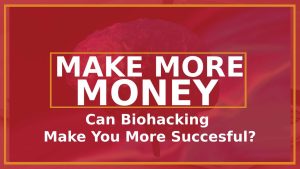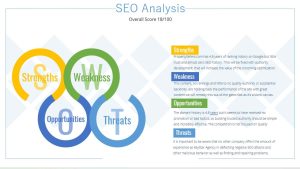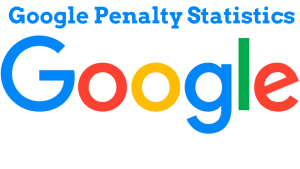Learn How to Manage Multiple Locations on Google My Business
Managing multiple locations on Google My Business Profile can be complex and time-consuming. Still, it’s an essential part of optimizing your online presence and attracting customers to each of your locations. This article will provide a step-by-step guide to managing multiple locations on Google My Business.
Google Business Profiles
Google My Business is a powerful tool for managing your business’s online presence and attracting customers to your locations. However, managing multiple locations on Google My Business can be challenging, especially if you have a large number of locations or your locations have different information or hours of operation.
In this article, we will provide a step-by-step guide on managing multiple locations on Google My Business and best practices for ensuring that your information is accurate and up-to-date across all locations.
Benefits of Managing Multiple Locations on Google My Business
Managing multiple locations on Google My Business has several benefits, including:
- Improved local search ranking: By managing multiple locations on Google My Business, you can improve your local search ranking for each site.
- Consistent information: By ensuring that your information is accurate and up-to-date across all your locations, you can provide a consistent experience for customers.
- Streamlined management: By managing all your locations in one place, you can streamline the management process and save time.
- Increased visibility: Multiple locations on Google My Business can improve your visibility to potential customers and attract more business.
How to Add Multiple Locations to GMB Google My Business
To add multiple locations to Google My Business, follow these steps:
- Log in to your Google My Business account.
- Click on “Manage Locations.”
- Click on the blue button that says “Add location.”
- Enter the name of your business and the address of the new location.
- Follow the prompts to verify your new location.
Repeat this process for each of your additional locations. Once all your sites have been added, you can manage them from one central location in your Google My Business account.
Best Practices for Managing Multiple Locations on Google My Business
To manage multiple locations on Google My Business effectively, follow these best practices:
- Keep information up-to-date: Ensure that all information, including hours of operation, phone numbers, and addresses, is accurate and up-to-date for each location.
- Use the same categories: Use the same categories for each location to ensure consistency and improve local search ranking.
- Use unique descriptions: Use individual descriptions for each location to highlight what makes each unique.
- Post updates for each location: Post regular updates and promotions to keep customers engaged and informed.
- Respond to reviews: Respond to reviews for each location to show that you care about customer feedback and are committed to providing excellent service.
FAQ
How do I add multiple locations to Google My Business?
To add multiple locations to Google My Business, log in to your Google My Business account, click “Manage Locations,” and then click on the blue button that says “Add location.” Follow the prompts to add the name and address of each new location, and then verify each location.
What are the benefits of managing multiple locations on Google My Business?
Managing multiple locations on Google My Business can improve your local search ranking, provide a consistent experience for customers, streamline management, and increase visibility.
How do I ensure that my information is accurate and up-to-date for each location?
To ensure that your information is accurate and up-to-date for each location, regularly monitor your Google My Business account and make updates as necessary. Ensure that all information, including hours of operation, phone numbers, and addresses, is accurate and consistent across all your locations.
Can I manage multiple locations on Google My Business from one central location?
You can manage multiple locations on Google My Business from one central location in your account. Once you have added all your locations, you can manage them from the same account.
How can managing multiple locations on Google My Business improve my local search ranking?
Managing multiple locations on Google Business Profiles can improve your local search ranking by providing consistent information across all your locations and increasing your visibility to potential customers. Using the same categories and unique descriptions for each site can improve your local search ranking for each location.
Managing multiple locations on GMB is necessary for any business that wants to succeed in local search. By following these best practices and regularly monitoring your Google My Business account, you can ensure that your business stays ahead of the curve.
What are the guidelines for representing your business on Google My Business?
When representing your business on Google My Business, it is important to follow Google’s guidelines. These guidelines include providing accurate and up-to-date information, using your actual business name, and ensuring that your business falls within the eligible categories for representation. Avoiding fraudulent or misleading practices, such as keyword stuffing or creating multiple listings for the exact location, is crucial. Try to maintain a reliable and trustworthy presence on Google My Business.
What is the significance of keeping up-to-date business details for improving traffic?
Keeping up-to-date business details is significant for improving traffic because it ensures potential customers can access the most accurate and relevant information about your business. When users search for businesses or services, Google considers the freshness and accuracy of the information provided. Regularly updating your business details, such as hours of operation, contact information, or service offerings, increases the chances of attracting more customers and generating higher traffic to your business.
How does helping detailed information Google match your business with relevant queries?
Providing detailed information about your business locations and services helps Google’s algorithm understand the nature of your business and its specific offerings. With comprehensive and accurate information, Google can match your business with relevant queries from users looking for products or services similar to what you provide, which may attract more potential customers.
Why is it essential to include details about your locations and their business listing services?
Providing Google with many details about your company’s locations and services allows the search engine to match your business with relevant queries. This can help potential clients find your brand when searching for related products or services. Detailed information also enhances the user experience by providing accurate and comprehensive details about your business.
How can you request bulk verification for your business locations?
To request bulk verification for your business locations, you can follow these steps:
What are the steps to create a spreadsheet with all the location details and upload it to Google My Business?
The steps to create a spreadsheet with all the location details and upload it to Google My Business are as follows:
How can you use Google’s bulk uploading system to make the process easier?
You can use Google’s bulk uploading system to make the process easier. First, create a spreadsheet with all of your locations’ information. Then, upload the spreadsheet to Google My Business. This allows you to enter your locations’ business information more efficiently.
How can you individually add business details for multiple locations on Google My Business?
To add business details for multiple locations on Google My Business individually, you can select each business and fill in as much information as possible about everything from the hours of operation to the ‘about the business’ section.
If you need help contact KeyStar Agency today for expert Google Business Profile management services.

KeyStar Search Marketing Agency is a top full-service digital marketing agency. We offer the expert SEO consulting services, (Pay-Per-Click) PPC management, web design and internet marketing in the Southwest. With locations in Phoenix AZ, Scottsdale, Las Vegas, San Diego and more…find out why KeyStar Search Engine Optimization consultants are better.